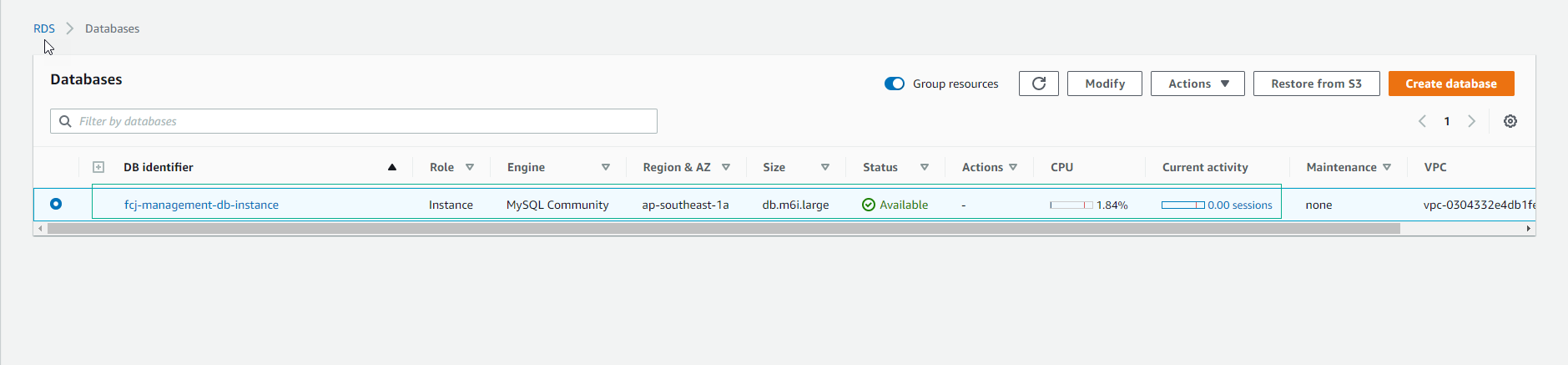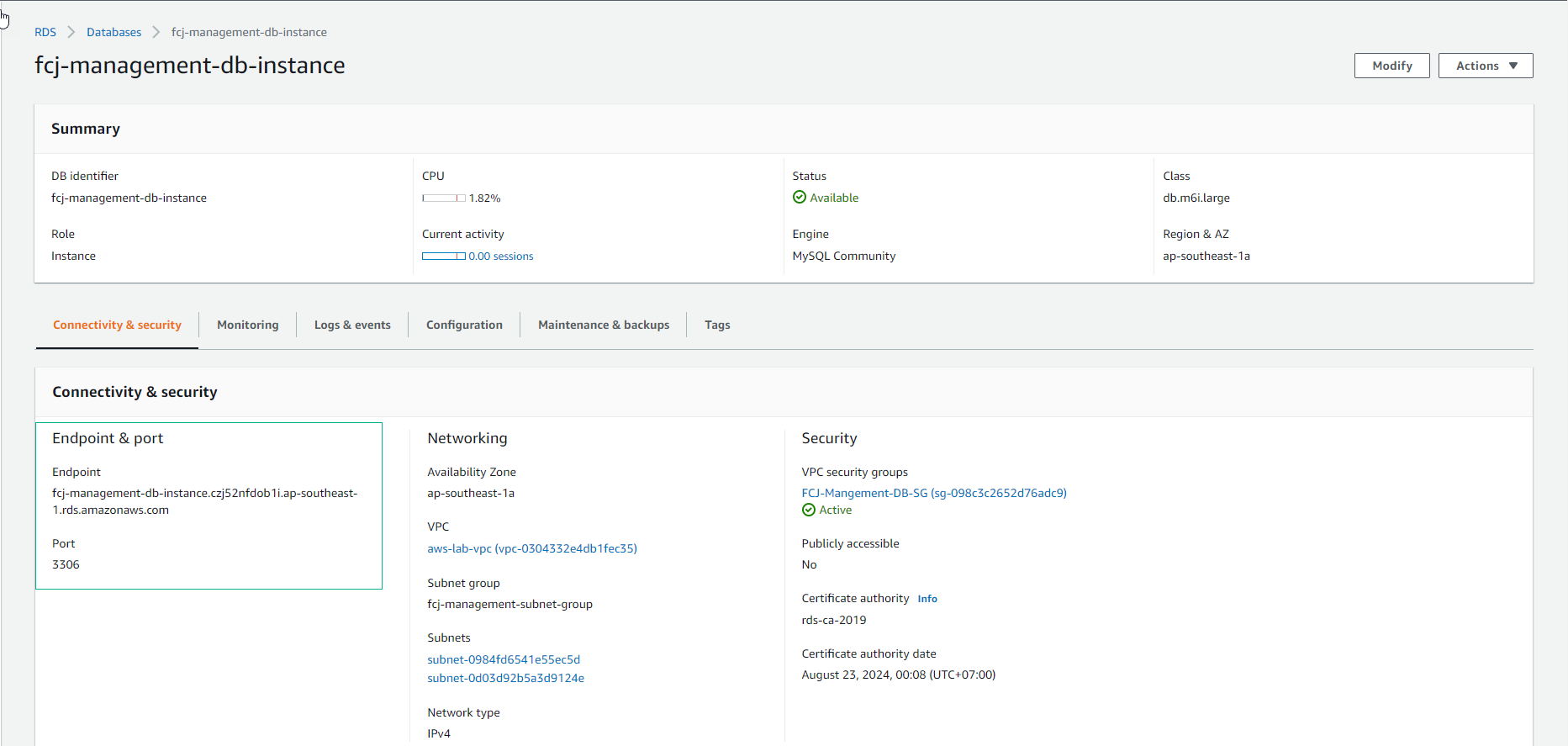Create DB instance
Create DB instance
-
Go to AWS Management Console
- Find RDS
- Select RDS
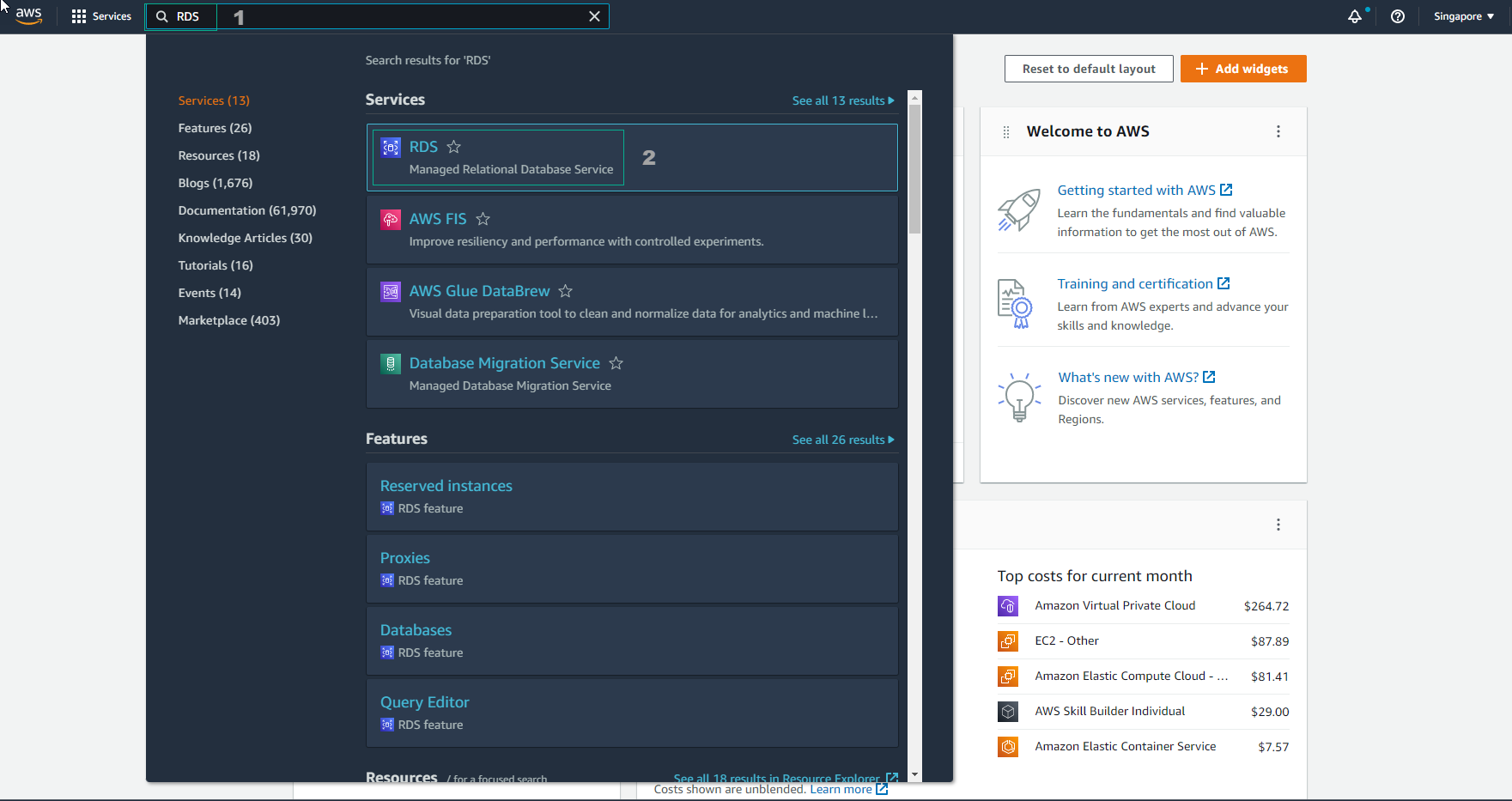
-
In RDS interface
- Select Databases
- Select Create database
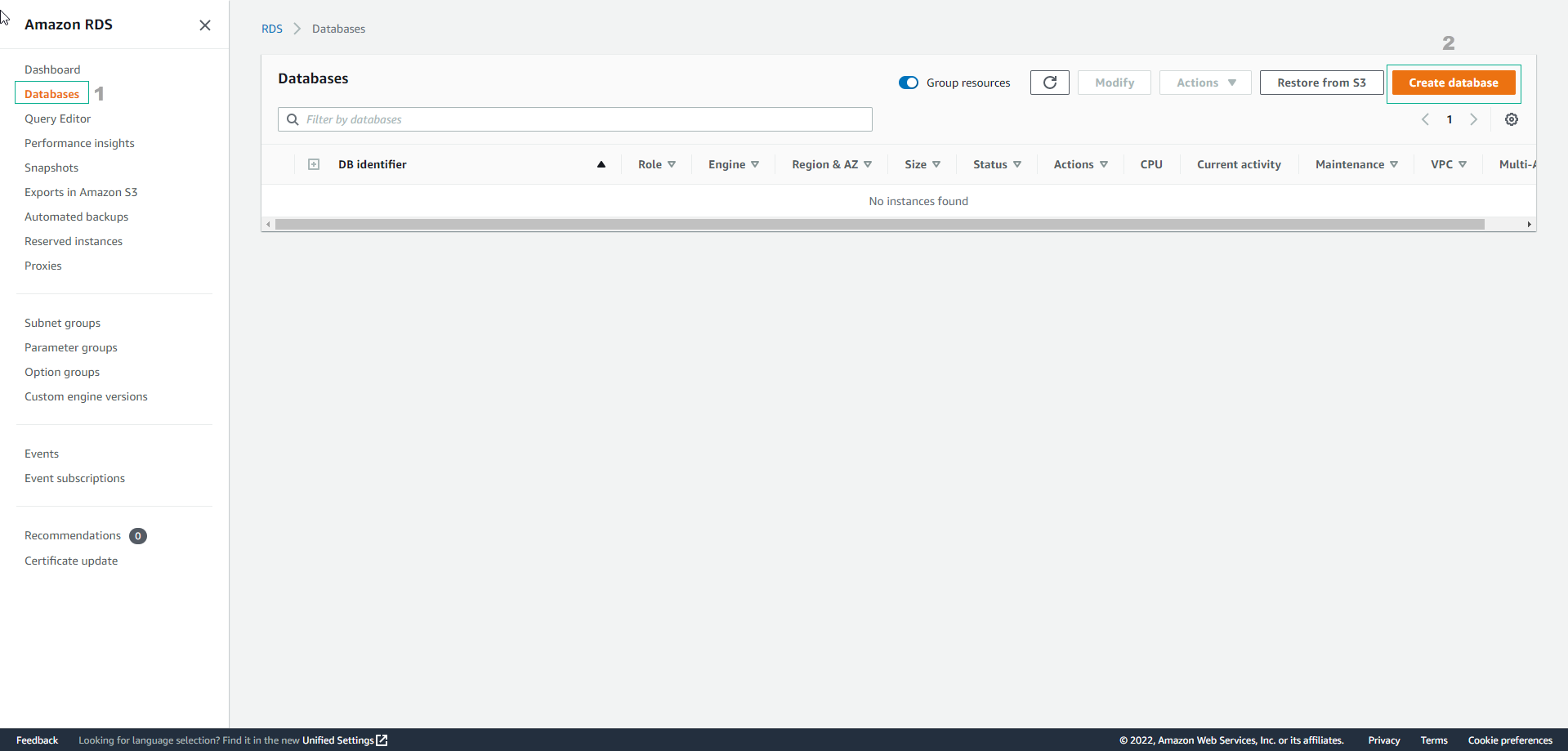
-
Choose the method to create database
- Select Standard create

-
Configure Engine database
- Select MySQL
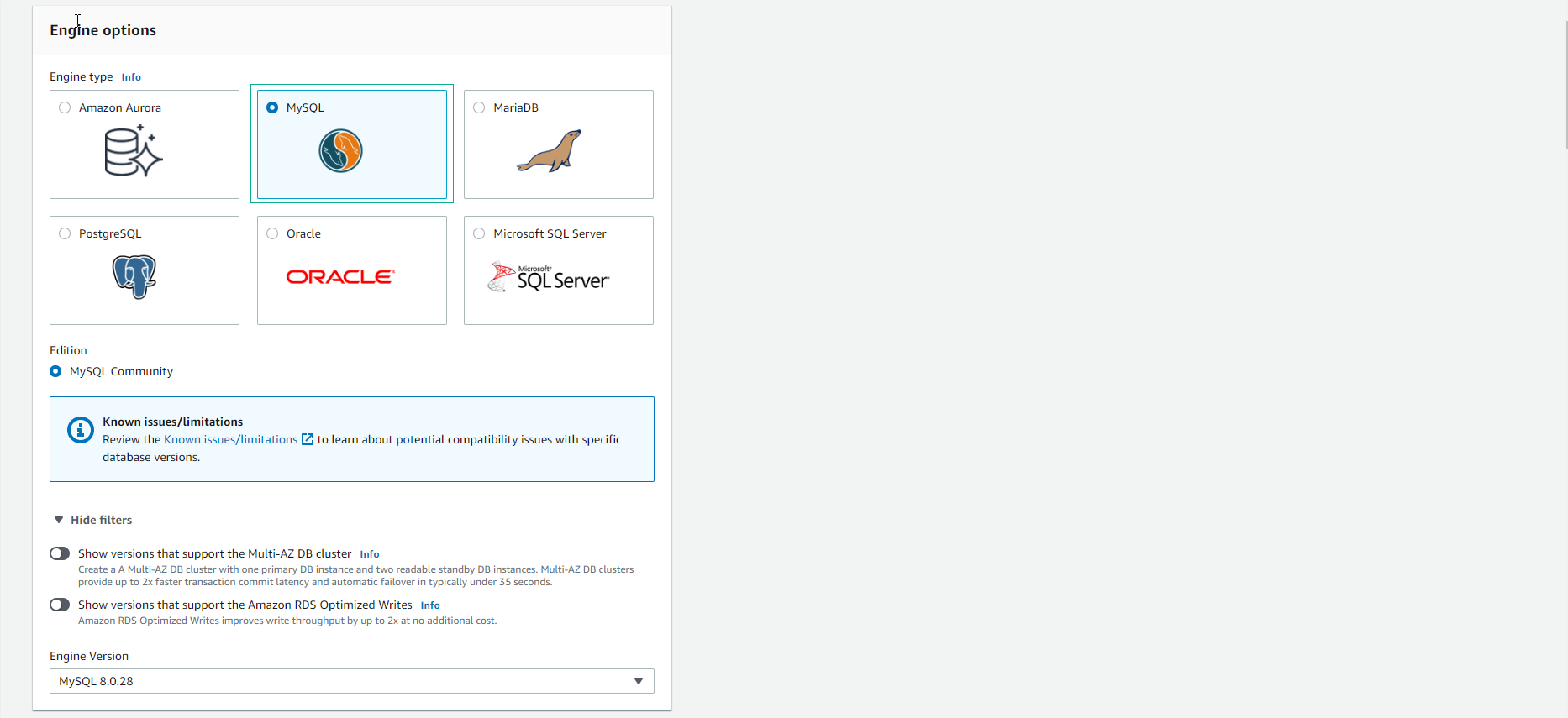
-
Configure Template
- Select Production
- For Availability and durability, select Multi-AZ DB instance
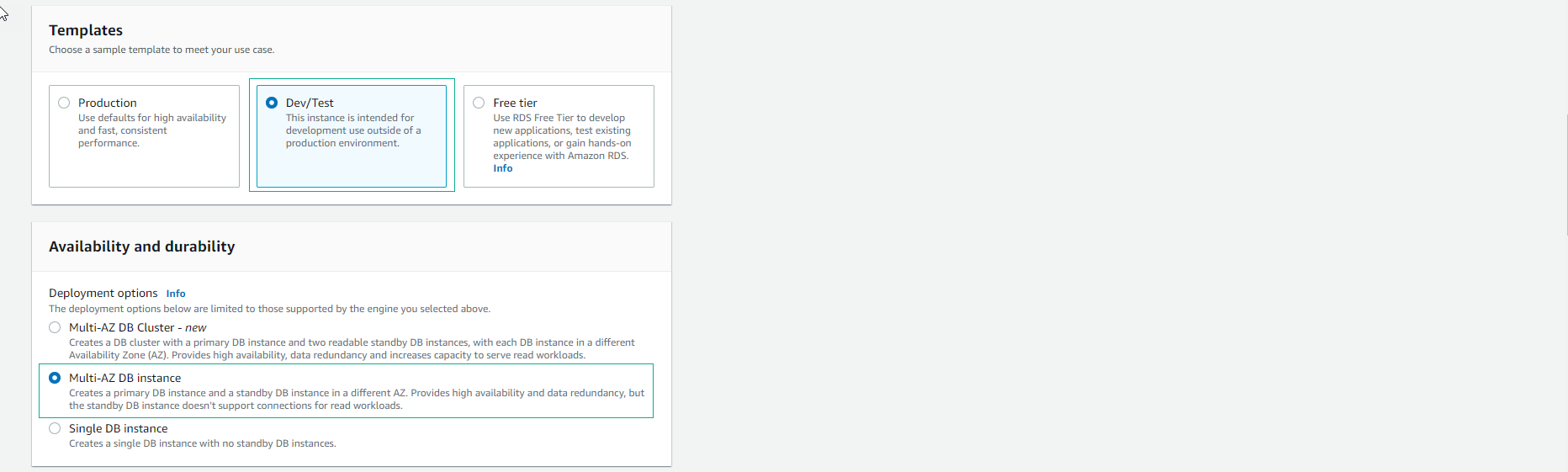
-
Next, make detailed settings
- DB instance identifier, enter
fcj-management-db-instance - Master user, enter admin
- Master password, enter your choice (in the lab, enter
123Vodanhphai) - Confirm password, enter the password again.
- DB instance identifier, enter
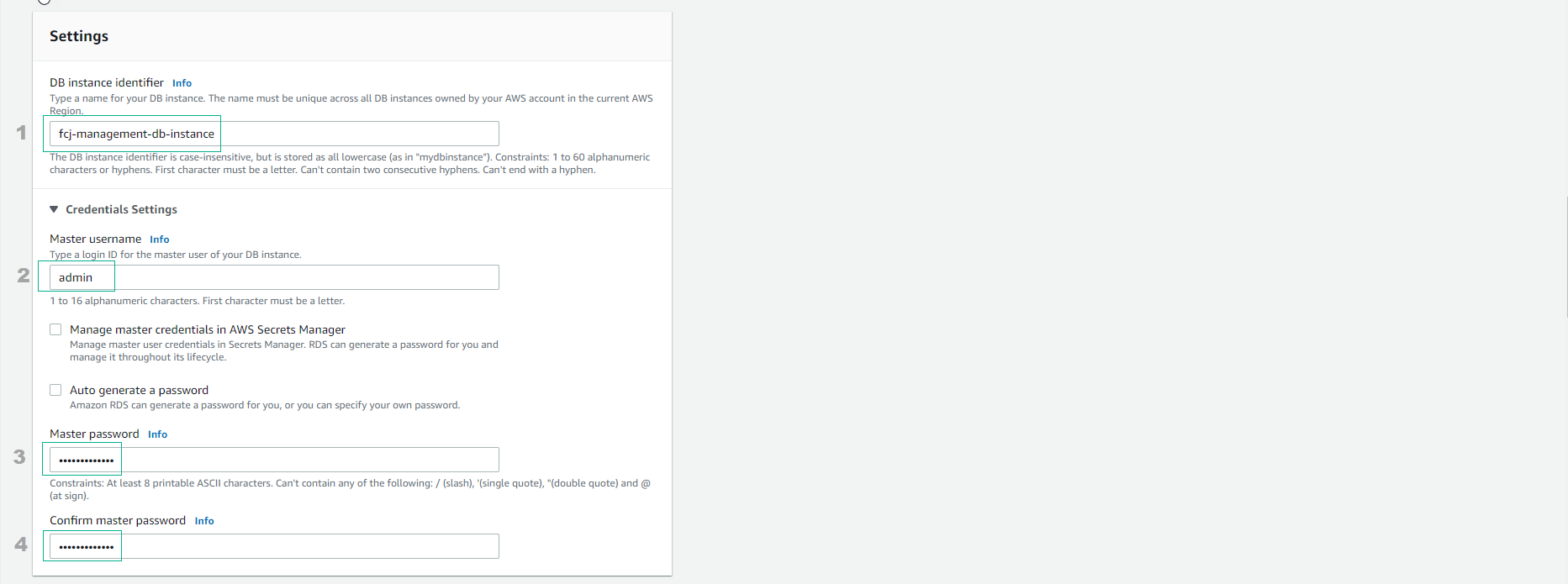
-
Perform network configuration for db instance
- Network type, select IPv4
- VPC, select asg-vpc created
- Subnet group, select the created subnet group.
- VPC security group, Select Choose existing
- Security Group, select FCJ-Management-DB-SG (to avoid confusion with web SG).
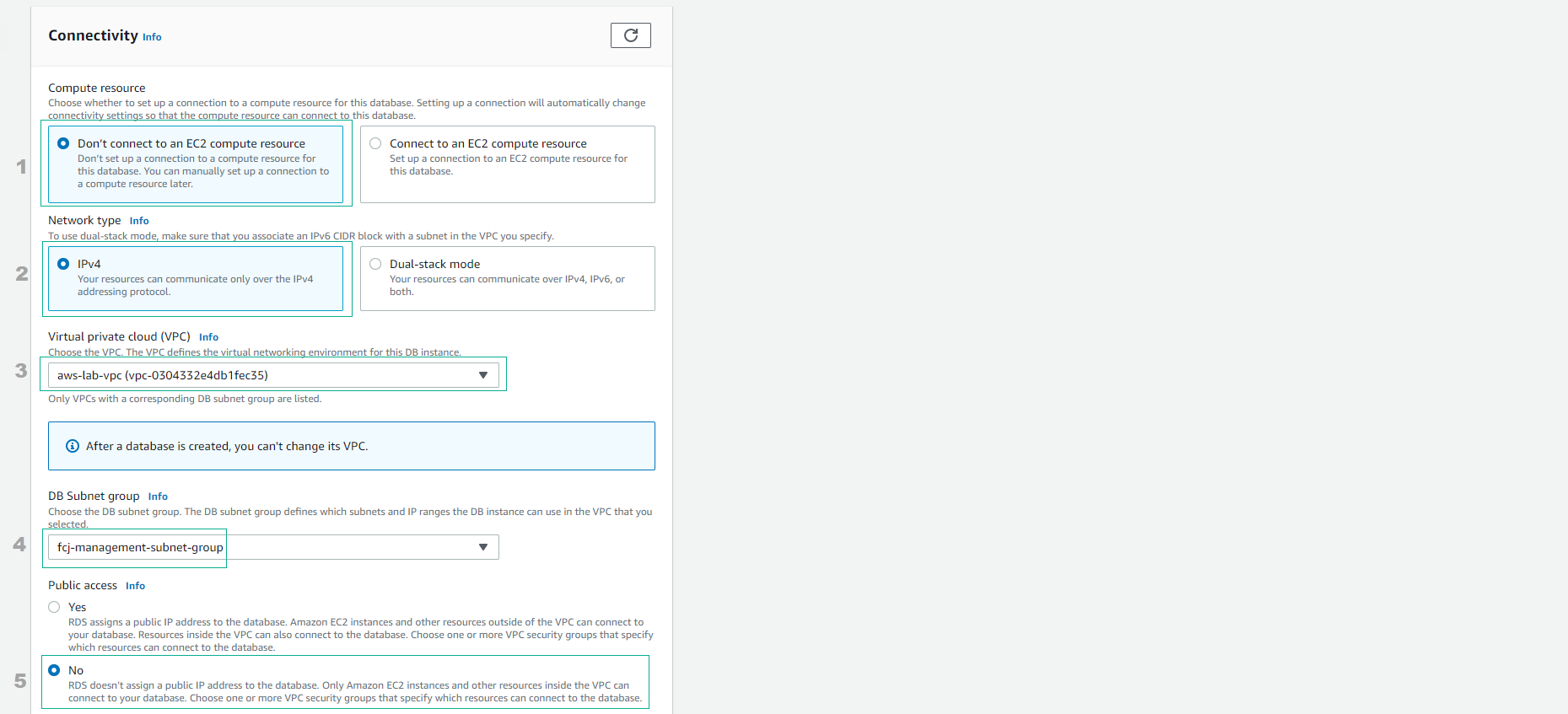
- Initialize Database with the name awsuer, leave the rest to default.
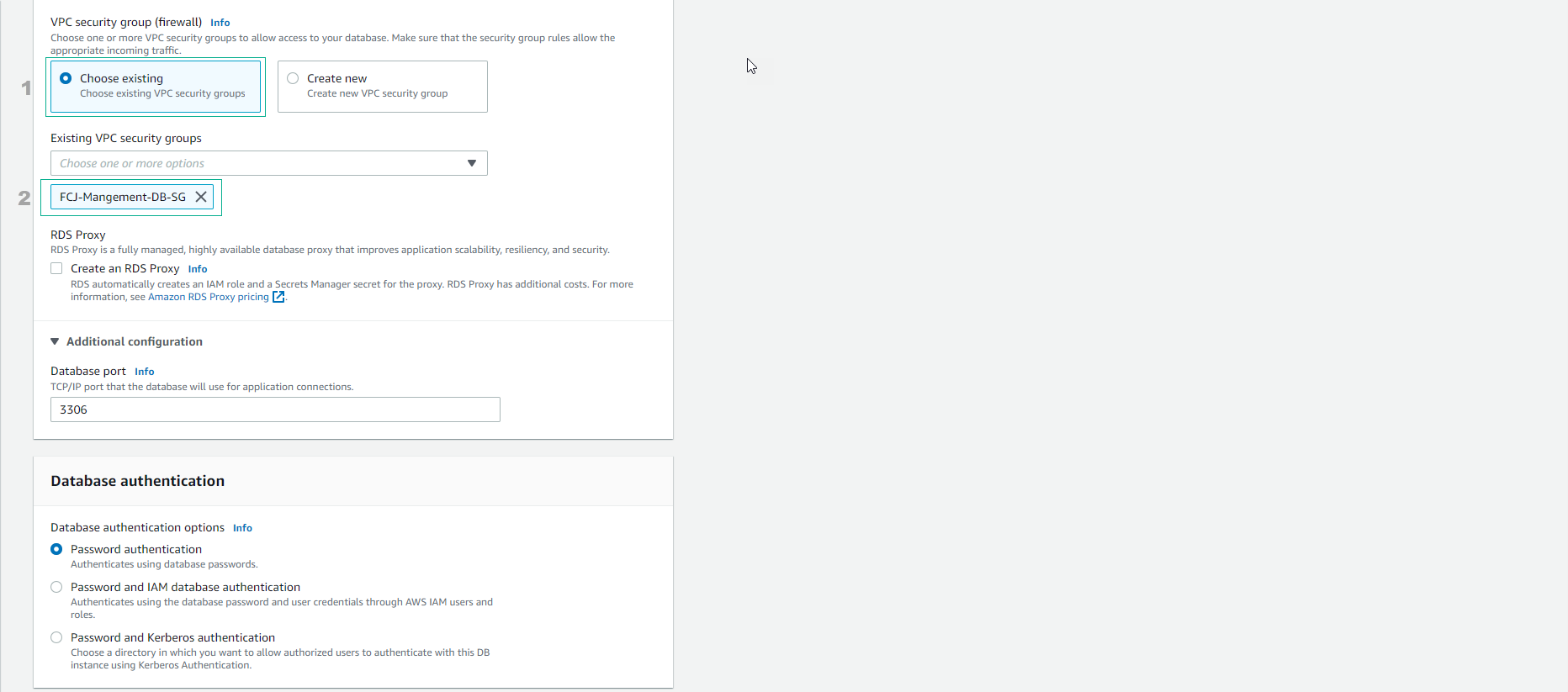
Note: In the Deletion protection option, the default value is Enable, which helps protect the database from being accidentally deleted. However, in this lab, we Disable Deletion protection for easier resource cleanup at the end of the lab.
- Check again and select Create database
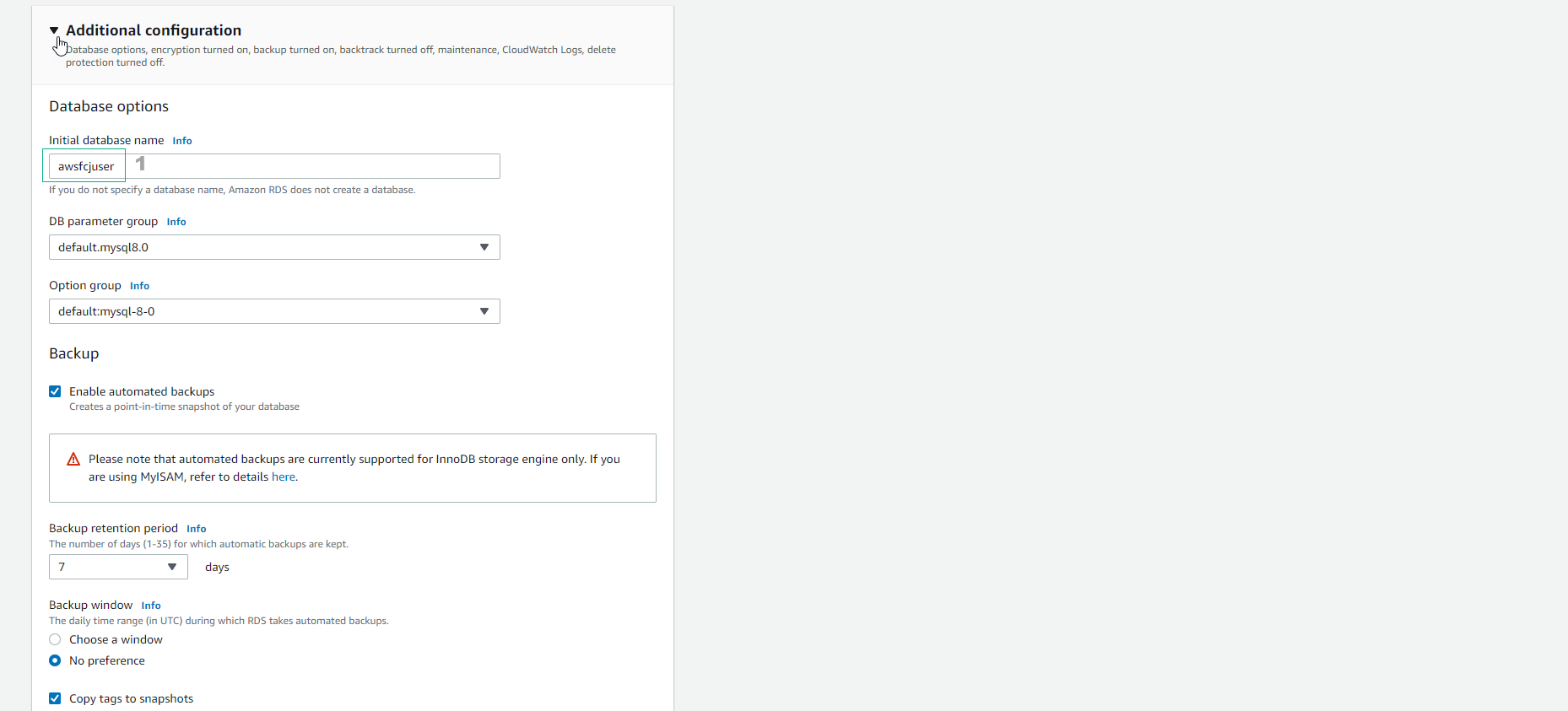
-
Initialize DB instance in 10 minutes. When Status changes to Available, it’s done.
- Select the db instance just created.
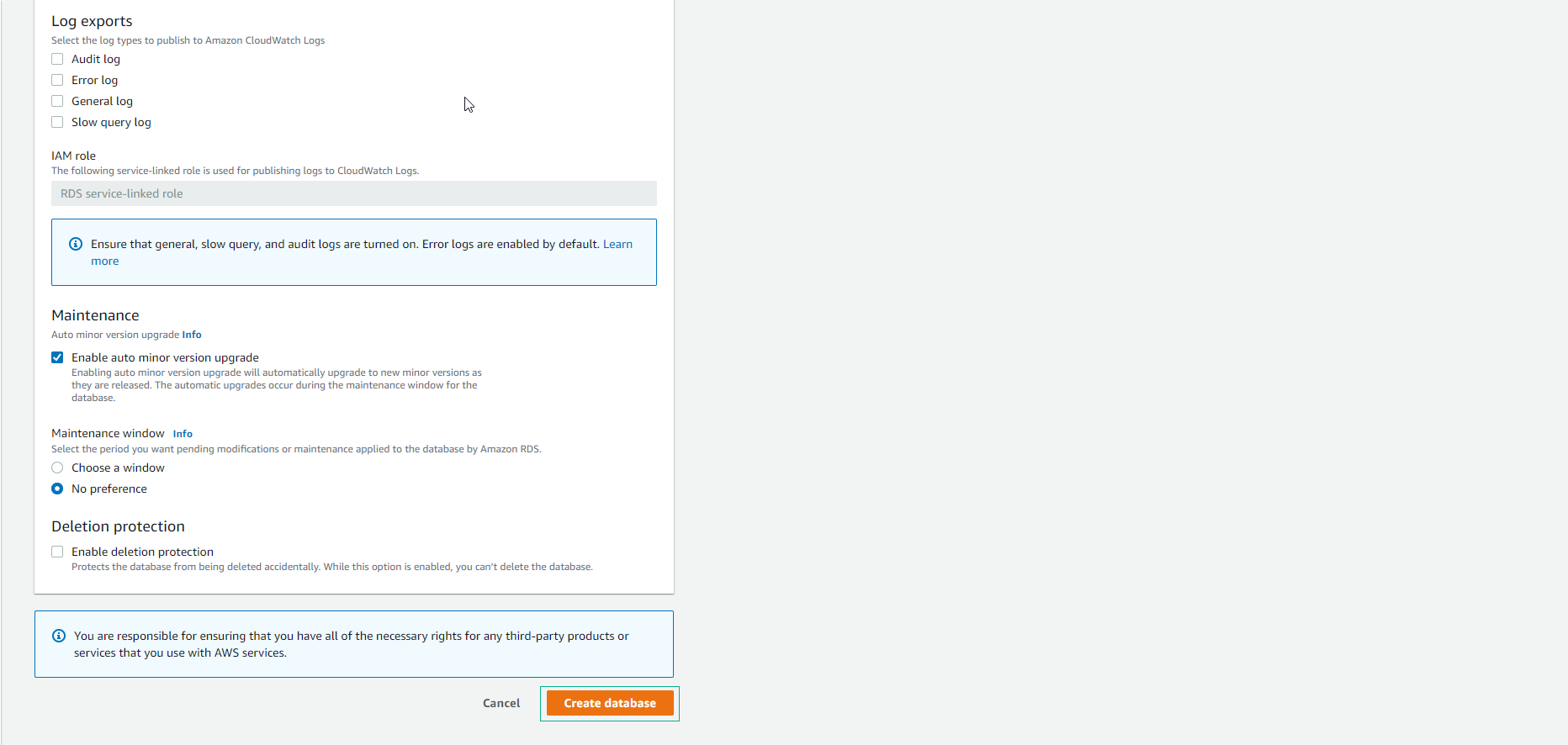
-
In the Connectivity & security interface
- Store the value of Endpoint
- Check port 3306